Live maps
Live map mode is in the MOTOrift datalogger app.
MOTOrift cloud app
Once you're done recording use the MOTOrift Cloud app to view further ride analysis.
How To Use Live Map Mode
MOTOrift
You can get to map mode from the main screen or the drop-down menu

Once you're in map mode use the menu button to start and stop recording data. In the bottom corner of the screen you'll see a satellite button, use it to toggle whether the map screen follows your location.
If active it will update the map every ten seconds or so when you move. It depends on your {data record settings} how often it updates, it might be every twenty seconds or more. You can adjust it to favor battery life or fine tune accuracy.
You'll get more in-depth ride analysis once you stop recording and optionally sync your ride with the cloud app.

The dots that follow your location have a color that represents a general speed range. This is similar to the heat map mode in the cloud companion app but with fewer details shown.
The button in the bottom right corner toggles fullscreen mode
The Menu options are where this screen really opens up. You can toggle the speedometer view, change map styles, see a map legend, open the weather maps and info screens.

Select 'Map Style' from the menu to choose from different map styles.

Different maps have different features highlighted. Some are better during the day, others are better at night. The idea is to choose something that fits your style. Similar options are available in the cloud companion app. More options in this part of the app will be available soon!


 HOME
HOME LOGIN
LOGIN DOWNLOAD
DOWNLOAD HELP
HELP SIGN UP
SIGN UP ABOUT
ABOUT CONTACT
CONTACT PRICING
PRICING